HubSpot Integration
What does this integration do?
When you add or create a new contact in your AnswerForce app, it will be automatically exported to your HubSpot account. This integration is a one-way sync.
Installing the integration
From your AnswerForce application, click on the Manage icon in the sidebar and choose the Integrations tab. When you see this screen, choose HubSpot.
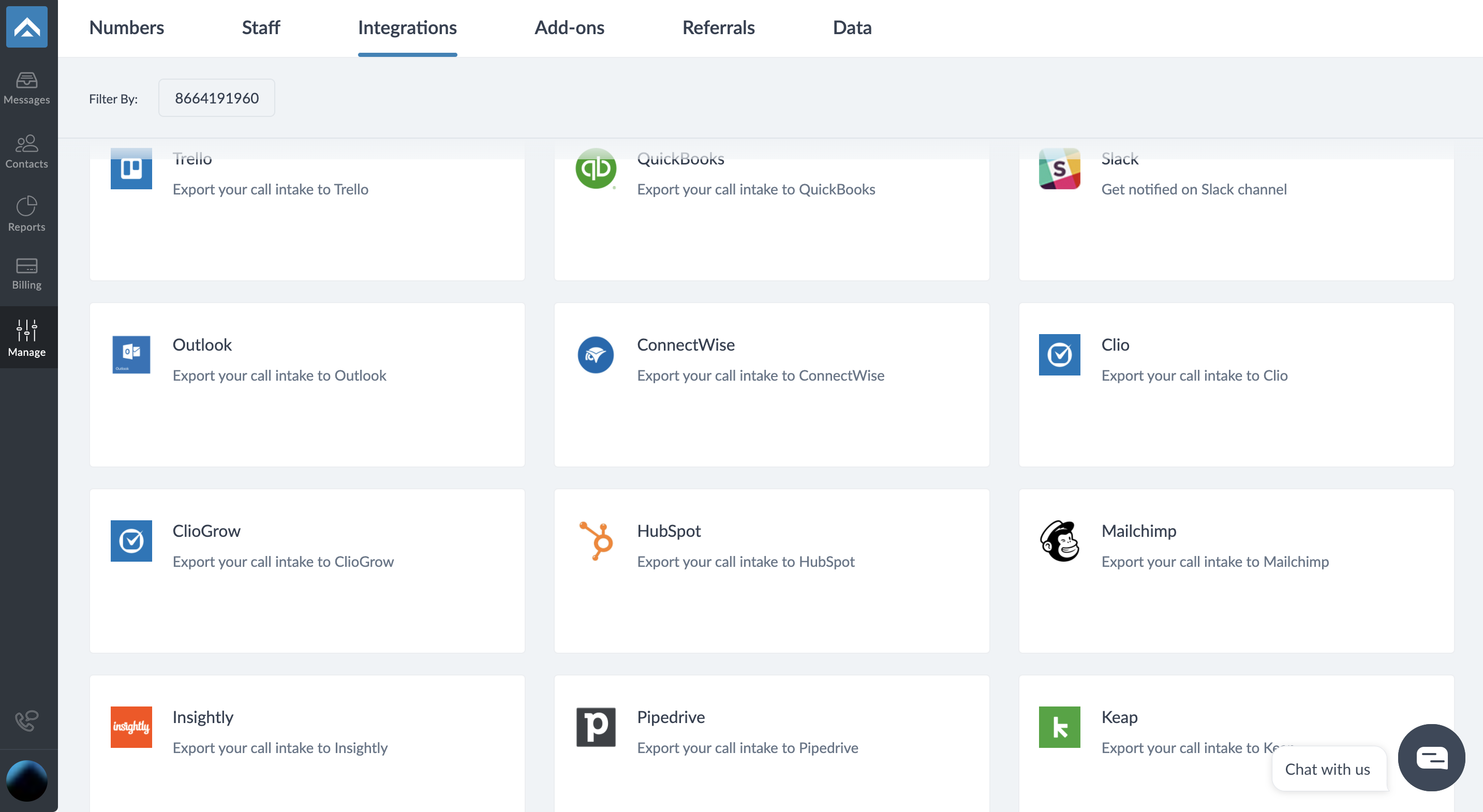
Click the Integrate button.

Setup Trigger
Select 'Trigger' from the left panel. You will land on this page. Select 'Call Intake'. Click 'Continue'
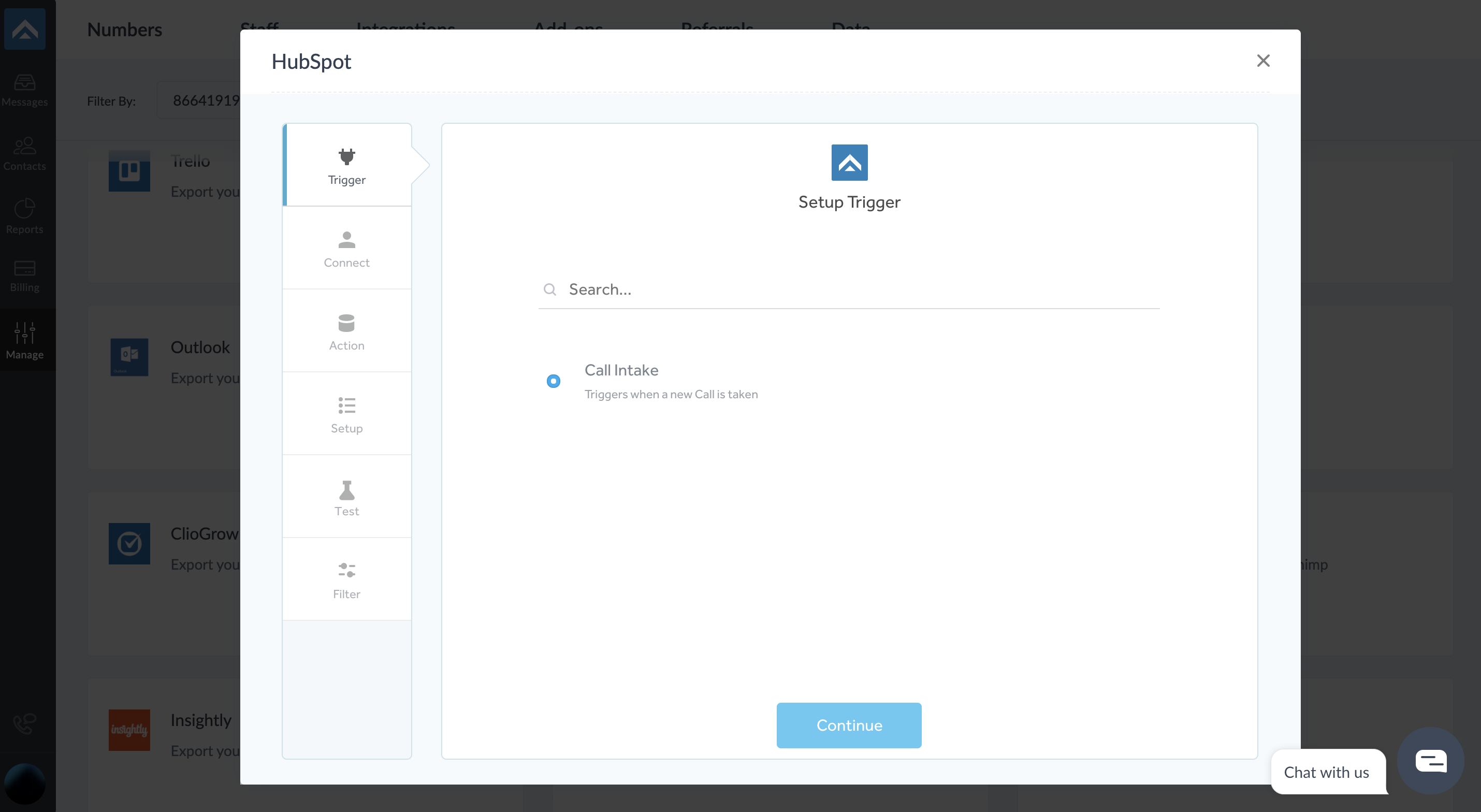
Click on "+connect" to connect your HubSpot Account
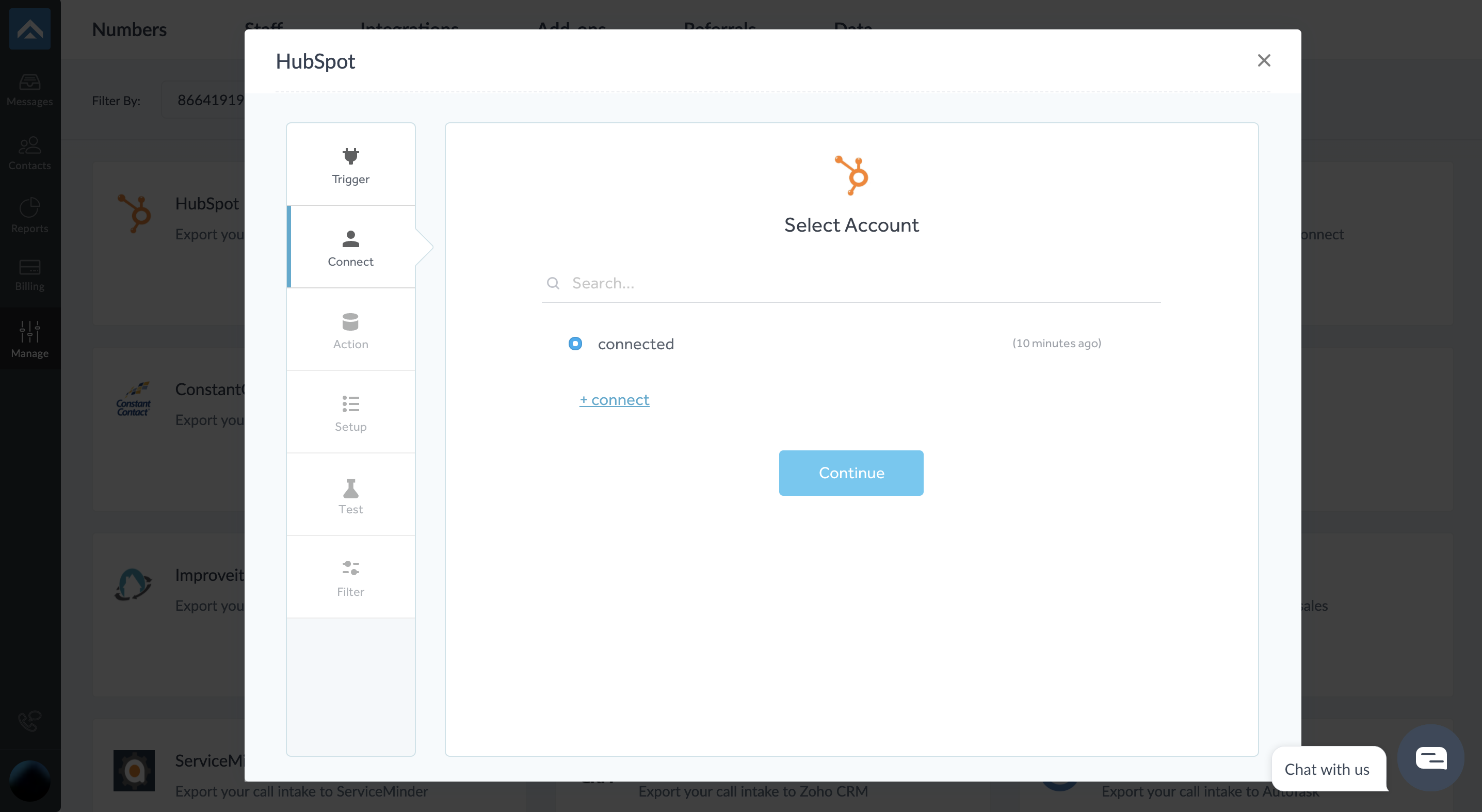
Connecting your accounts
Enter your HubSpot username and password and click "Grant Access" for AnswerForce.
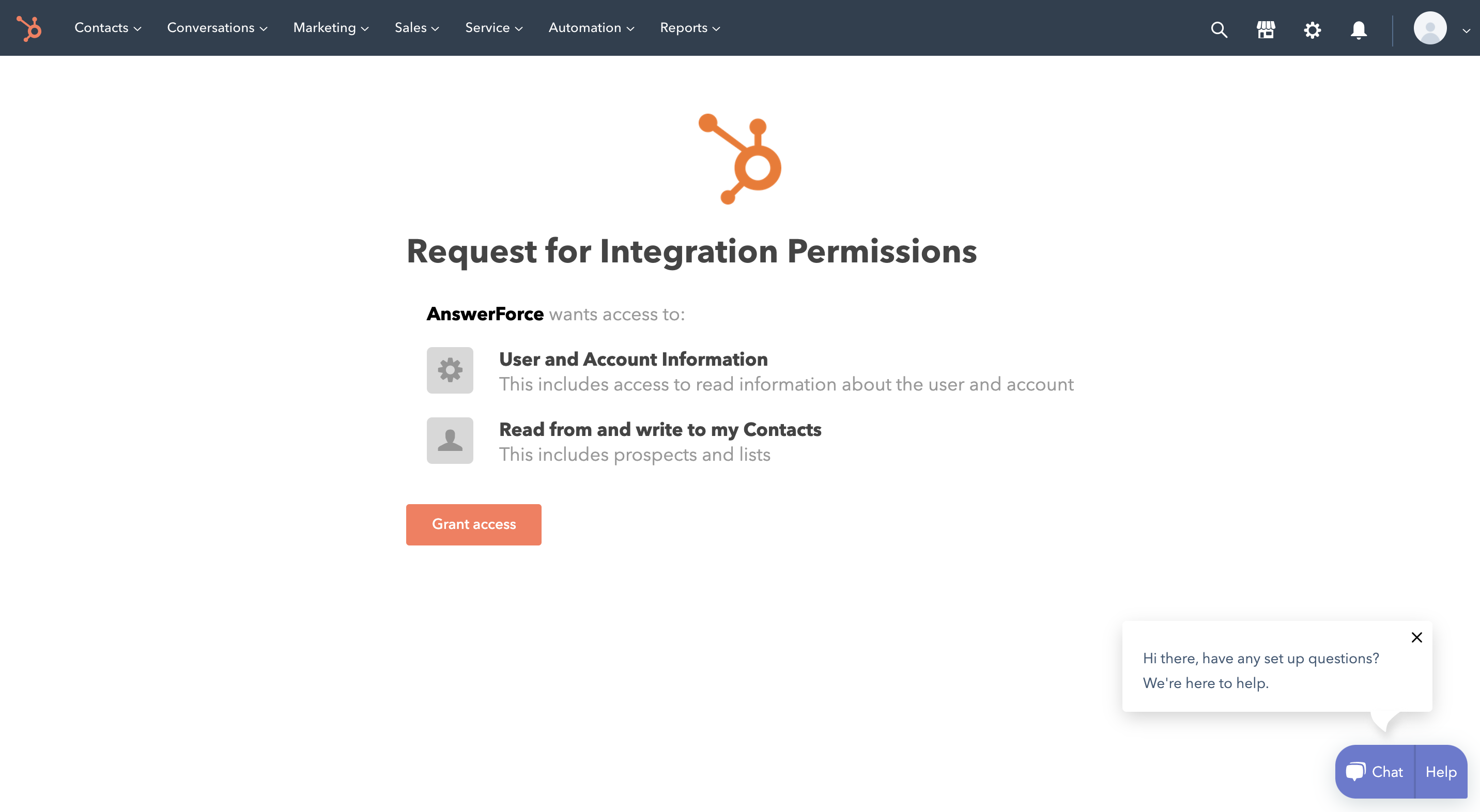
Setup Action
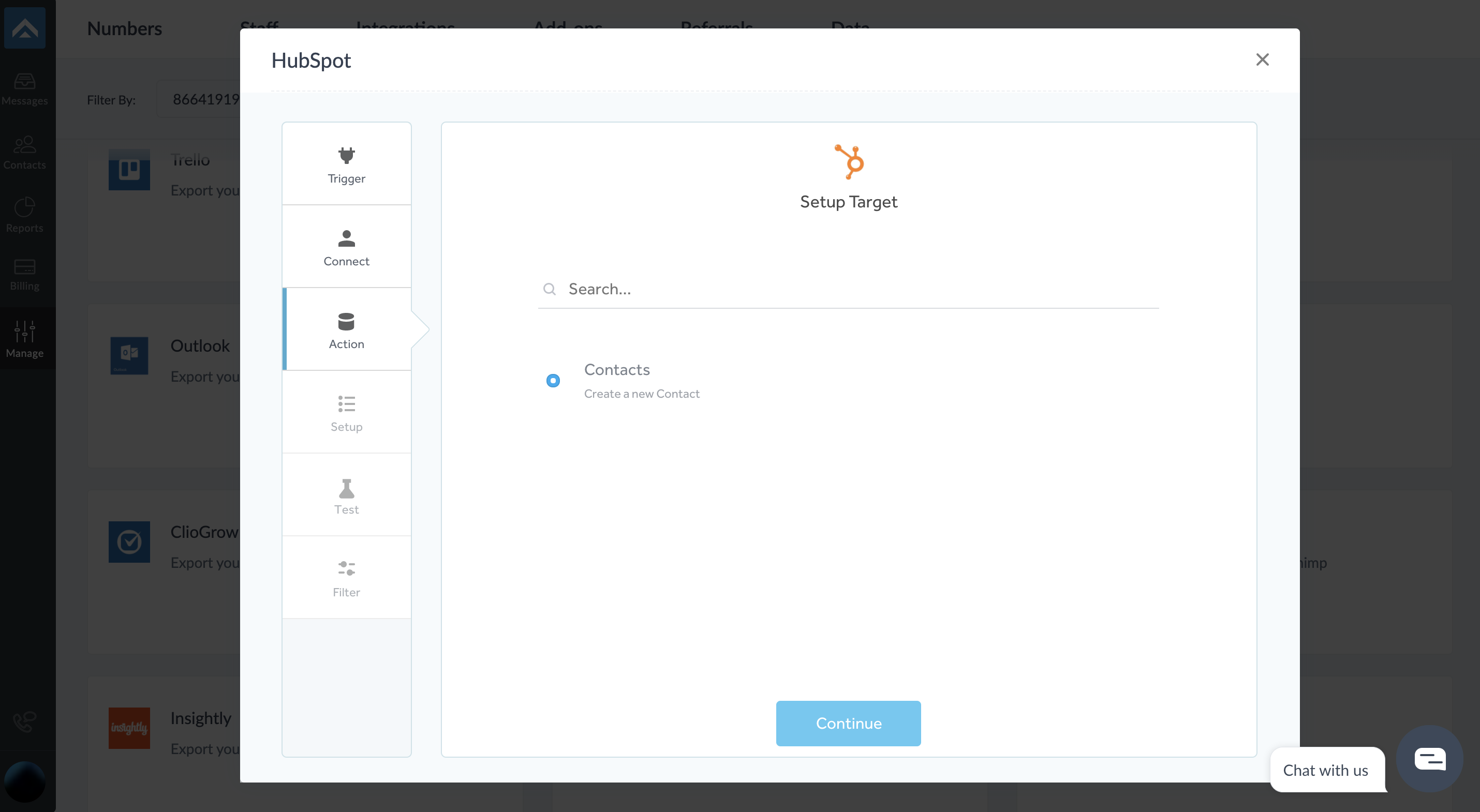
Select the target list in HubSpot where contacts will be exported. Map the AnswerForce fields to the corresponding HubSpot attributes and click continue.
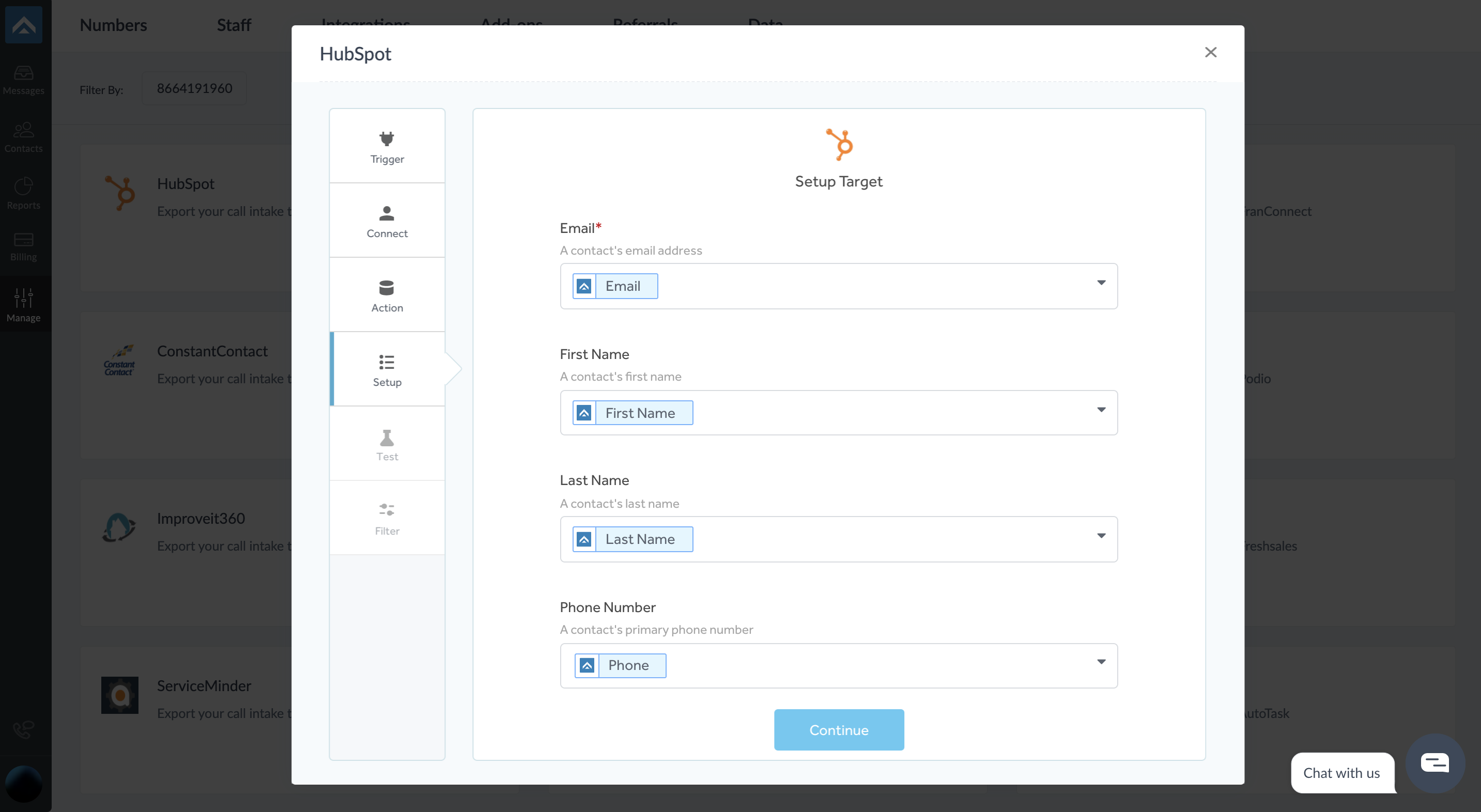
Next, click the Test button to verify if the attributes are mapped correctly. Successful mapping will activate integration.
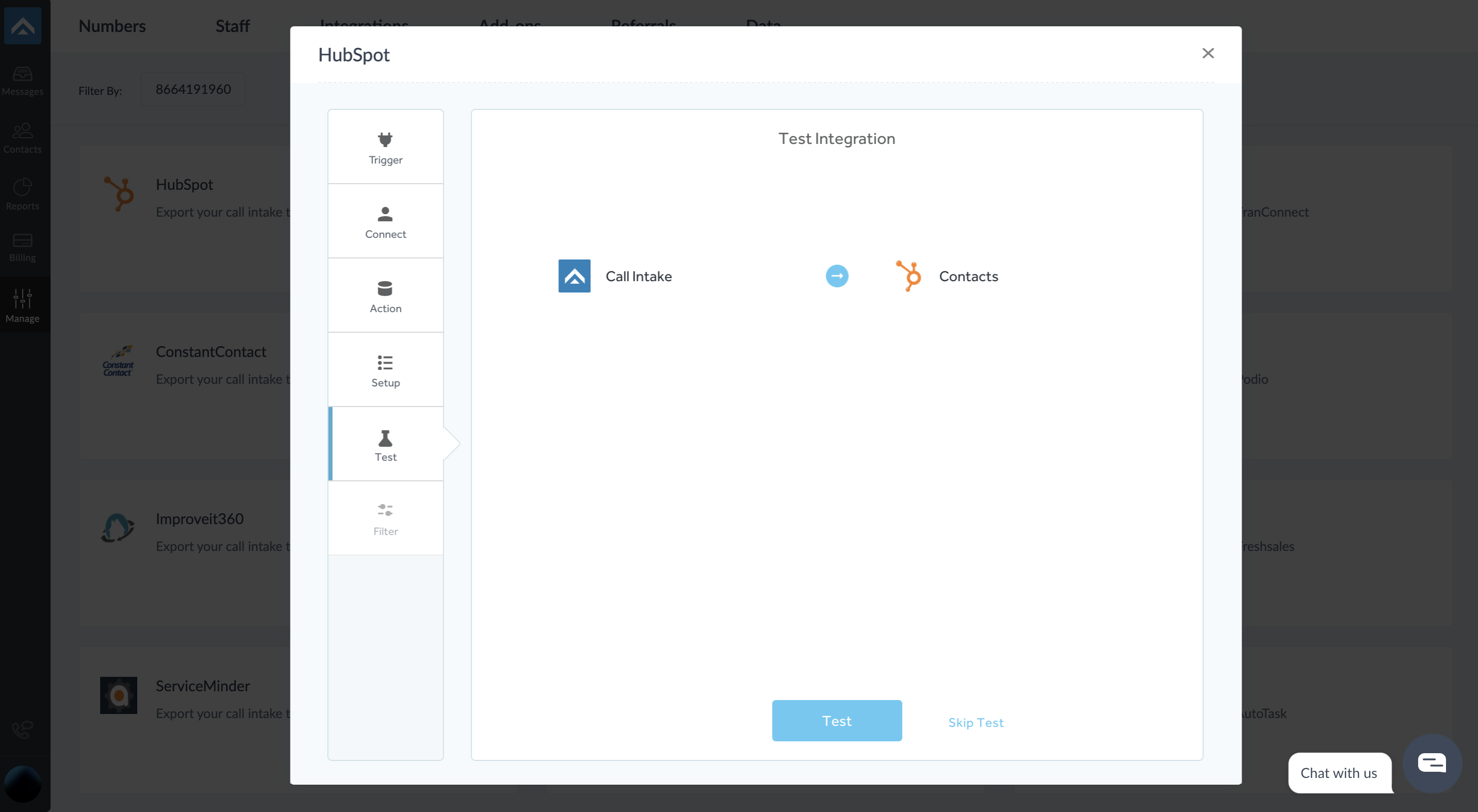
You can also apply Filter as per your requirements.
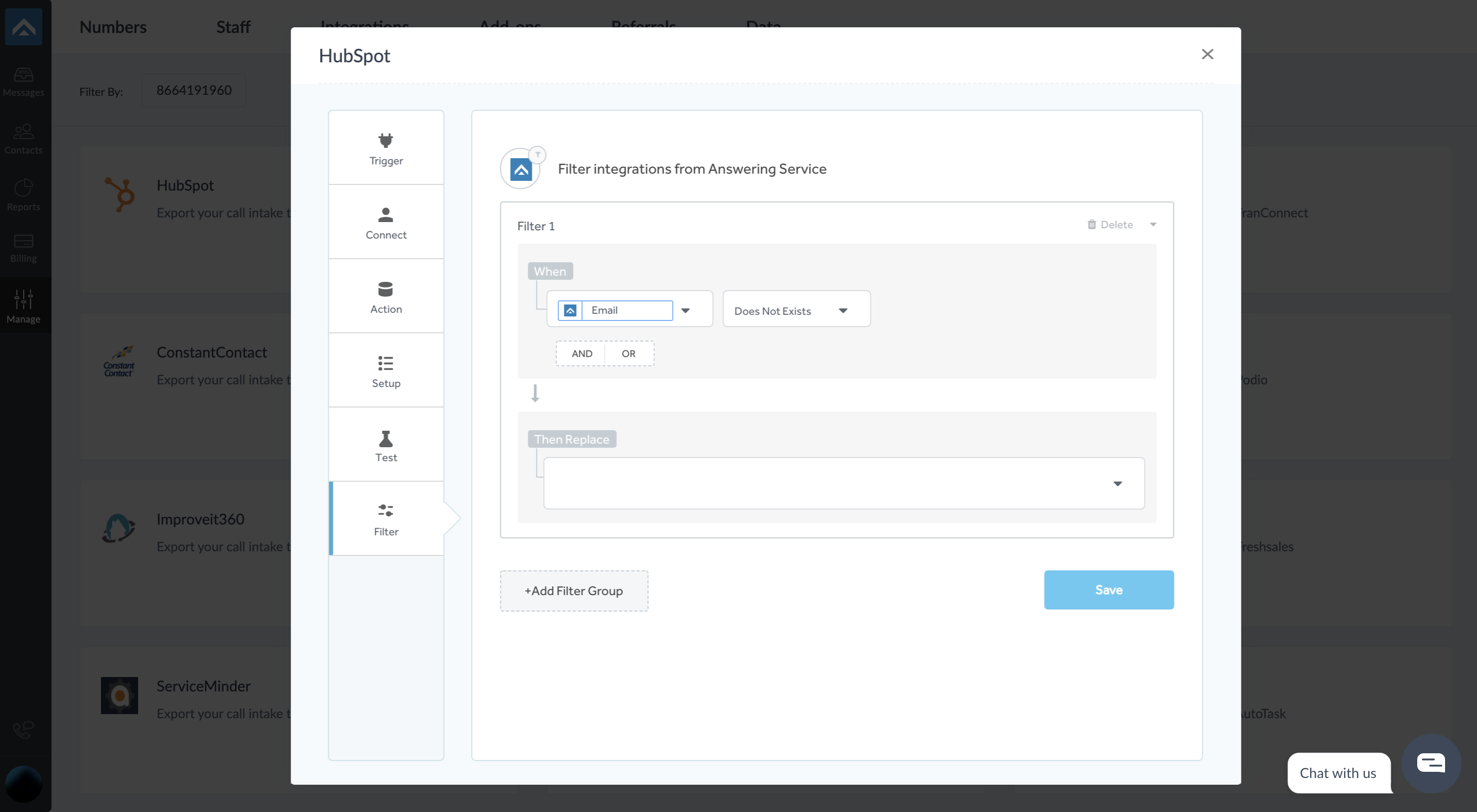
Deactivating the integration
To deactivate the integration, go to Manage, choose the HubSpot integration card and click "Deactivate"